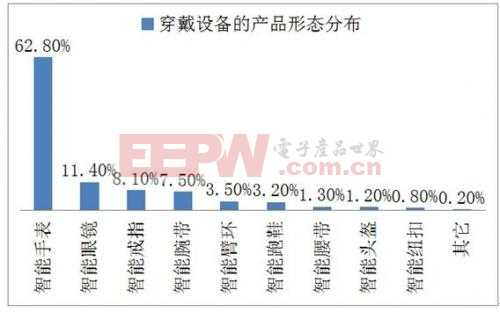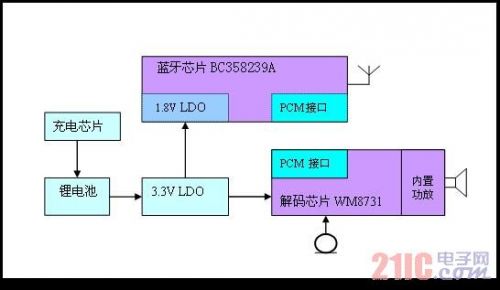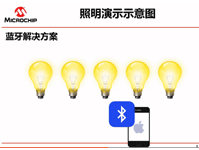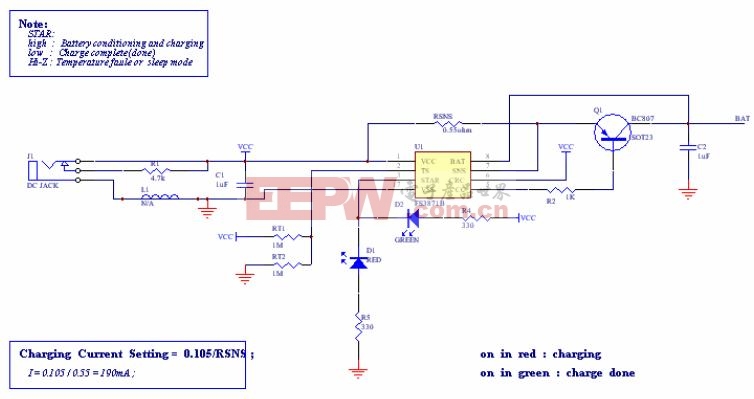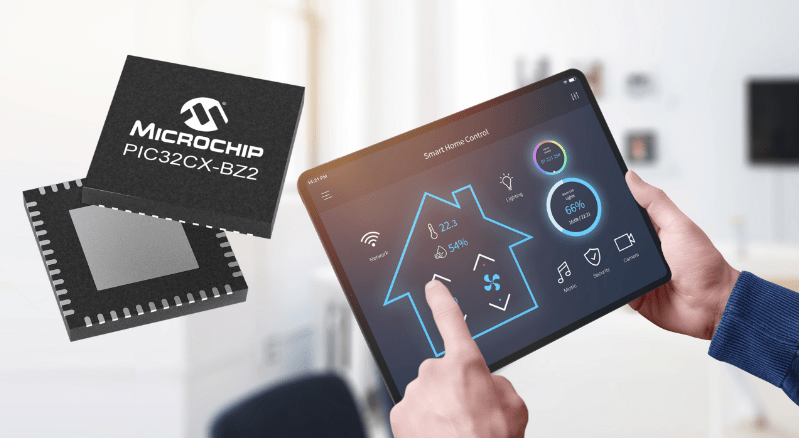蓝牙bluez命令
记录一下自己平时调试蓝牙的命令,后续学习到再添加
sdptool命令:
sdptool add SP - 添加SPP:
sdptool add --channel=1 DID SP DUN LAN FAX OPUSH FTP HS HF SAP NAP GN PANU HID CIP CTP A2SRC A2SNK SYNCML NOKID PCSUITE SR1
sdptool brower local - 查看适配器提供的功能
bluetoothctl 命令:
bluetoothctl scan on 扫描
bluetoothctl agent on 代理
bluetoothctl default-agent 默认代理
bluetoothctl trust xx:xx:xx:xx:CF:F0 信任
bluetoothctl pair xx:xx:xx:xx:CF:F0 配对
命令行进入: bluetoothctl
查看:default-agent
注册agent:agent on
扫描:scan on
停止扫描:scan off
找到要配对的蓝牙:pair xx:xx:xx:xx:xx:xx
添加信任:trust xx:xx:xx:xx:xx:xx
连接:connect xx:xx:xx:xx:xx:xx
设置蓝牙可被发现状态:discoverable yes
rfcomm命令:
mknod /dev/rfcomm0 c 216 0 ---216是RFCOMM设备号
rfcomm bind 0 xx:xx:xx:xx:CF:F0 绑定设备
rfcomm connect 0 xx:xx:xx:xx:CF:F0 1连接设备
rfcomm show 0 查看设备状态
cat >/dev/rfcomm0 写数据
rfcomm release 0 解绑
rfcomm watch /dev/rfcomm0 3 /sbin/agetty rfcomm0 linux 115200 --没用过
hciconfig命令:
hciconfig hci0 piscan 可使设备既可见
hciconfig -a 查看hci详细信息
hciconfig hci0 sspmode disable #关闭简易配对模式 enable为使能简易配对
hciconfig hci0 sspmode #查看简易配对模式状态
hciconfig hci0 up
hciconfig hci0 down
hciattach命令:
hciattach /dev/ttyACM1 any
linux蓝牙配置文件:
Bluetoothd保存的对端设备的信息:
/var/lib/bluetooth/
bluetooth配置:
/etc/bluetooth/
/usr/lib/systemd/system/bluetooth.service
/sys/class/bluetooth/
dbus中系统总线的配置
/etc/dbus-1/system.d/bluetooth.conf
bluetooth service和bluetoothd进程:
service --status-all | grep blue -查看是否存在bluetooth service
ps -ef|grep blue -查看是否存在bluetoothd进程
service bluetooth start -开启bluetooth service
service bluetooth stop -停止bluetooth service
停止bluetoothd进程方法:
rfkill block bluetooth
sudo service bluetooth stop
rfkill unblock bluetooth
bluetoothd -n -d - 启动bluetoothd
*博客内容为网友个人发布,仅代表博主个人观点,如有侵权请联系工作人员删除。